Can’t Save Instagram Stories to Your Camera Roll? Here’s the Fix
If the “Save to Camera Roll” option vanished from your Instagram Story screen — you’re not the only one.
For some people, this button just disappeared overnight. For others, it’s been glitchy or replaced by strange workarounds. Whether you use the feature for editing, reposting, or just backing up your photos, it’s a problem when it’s gone.
Here’s what this article will walk you through:
-
What caused the missing “Save to Camera Roll” button
-
Whether it’s a bug or a permanent feature removal
-
Current fixes that have worked for other users
-
Creative workarounds that still let you save your stories
-
What to do if the issue keeps coming back
Why the “Save to Camera Roll” Option Disappeared
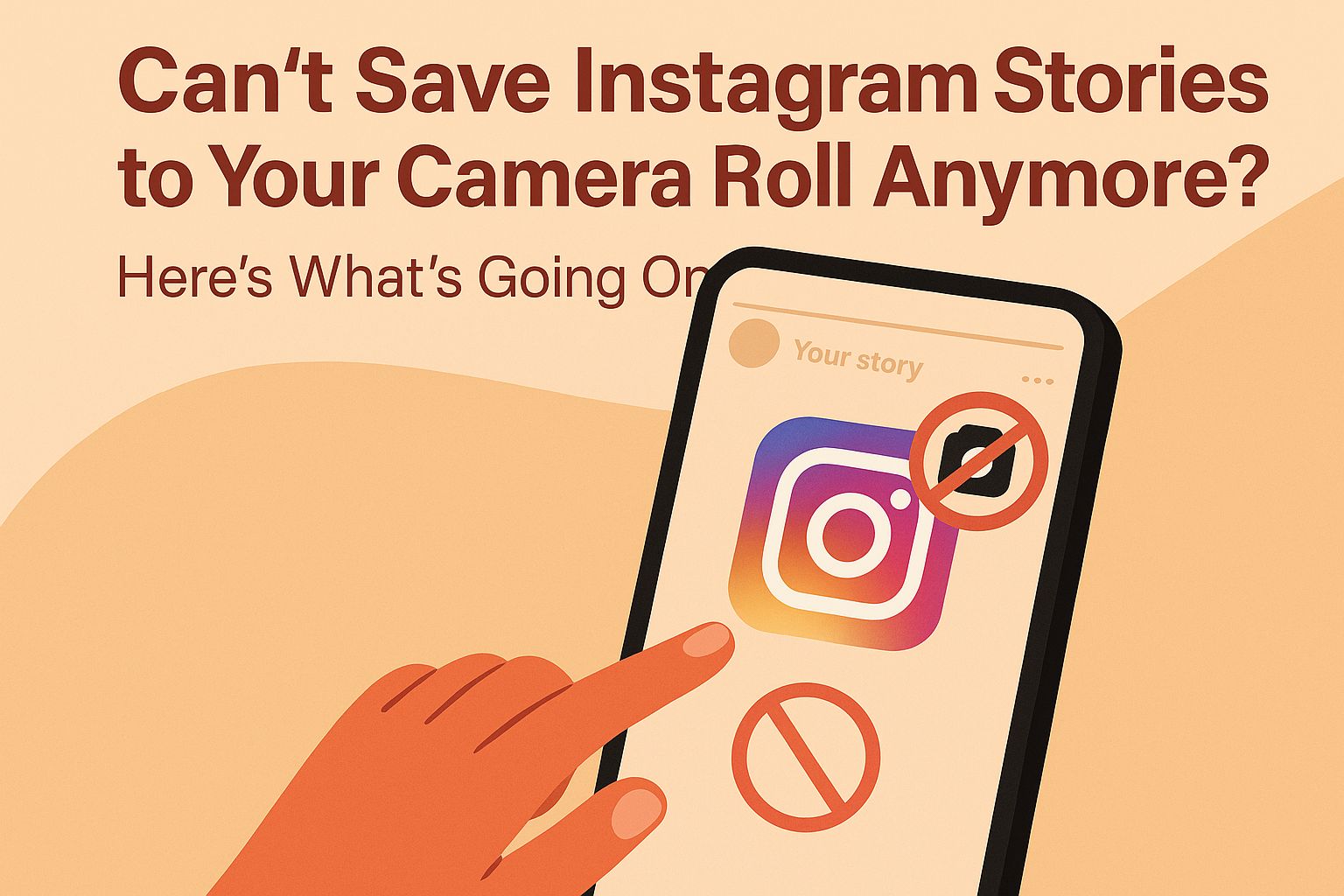
The option to save a story before posting has always been a core part of Instagram’s camera workflow. It let you take a photo or video, apply filters or text, and save it to your phone — without ever sharing it publicly.
So when that button suddenly vanished, users were understandably thrown off.
1. A glitch tied to recent updates
A large number of users reported the issue around the same time — with some noticing it after updating the app. In many cases, reinstalling Instagram or updating again seemed to bring the button back. That suggests this might not be a deliberate feature removal, but a glitch introduced during a rollout.
Instagram’s updates often roll out in waves or A/B tests, so not everyone sees the same version of the app at the same time. That’s why your friends might still have the button — and you don’t.
2. Silent feature testing
It’s also possible Instagram is testing changes to the camera interface. That wouldn’t be unusual. They’ve previously hidden or moved features like the Story timer, layout button, and even filters without warning.
Unfortunately, when Instagram experiments like this, they don’t always announce it — which leads users to assume they’ve been personally affected.
Bottom line: whether it’s a bug or a test, the disappearing button isn’t necessarily permanent. But it is disruptive.
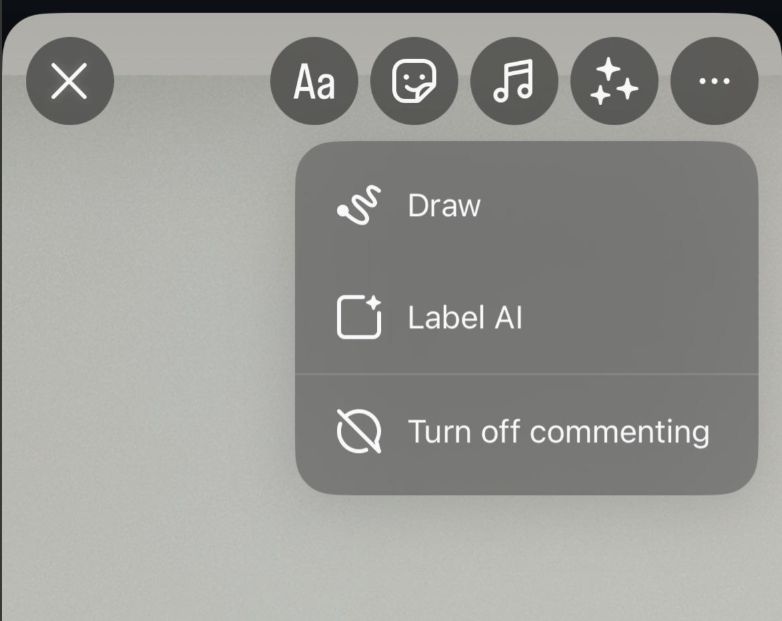
What to Try First (Before You Change Your Workflow)
Before you start screen recording your own stories or searching for hacks, there are a few things you can try that have worked for other users:
1. Delete and reinstall the Instagram app
This simple step solved the problem for many people. If your app glitched during an update, reinstalling forces a fresh download of the latest stable version.
Make sure to back up any drafts before deleting the app — otherwise, they’ll be lost.
2. Manually check for updates
Even if your app store says Instagram is up-to-date, it’s worth manually refreshing the update page. A small patch might not trigger auto-update, but could still contain a fix.
3. Clear Instagram cache (Android)
If you’re on Android, clearing your app cache can fix stubborn UI bugs.
Go to Settings > Apps > Instagram > Storage > Clear Cache.
4. Log out and log back in
Sometimes session data is the culprit. Logging out resets your in-app permissions and forces Instagram to reload your account interface.
Workarounds That Actually Let You Save Your Story
If none of the usual fixes work — no update, reinstall, or logout brings the button back — don’t panic. Several users in the thread shared smart ways to still save Instagram Story content to your camera roll before posting.
1. Use your own DMs as a backdoor
-
Go to your Instagram Direct Messages
-
Search for your own profile and open the chat
-
Tap the camera icon, take your photo or video
-
Look for the download icon (usually top right) and save it
-
Discard the message if you don’t want to send it
Pro tip: Pin your own DM thread for quick access.
2. Use a secondary “Close Friends” account
-
Set up a second Instagram account
-
Add it to your Close Friends list
-
Post your story there
-
View and save it from the second account
-
Then delete the post
3. Screen record as a last resort
Preview your Story, record the screen, then crop and trim the video.
Not ideal, but works — especially for video content where timing and visuals matter.
If You’re a Creator or Business
1. Instagram’s camera offers better control than the native phone app
Creators use it for natural lighting and better selfies. Losing the save button disrupts that workflow.
2. Story previews are often part of multi-platform planning
Many users repurpose Stories for TikTok, Shorts, or newsletters. Without a save option, this gets harder.
3. Drafts aren’t always a reliable backup
They live inside the app. If you uninstall Instagram, they’re gone.
For creators or client-facing brands, this can mean missed content or blown timelines. That’s why a fast workaround matters — and so does having a backup tool like Systeme IO for collecting and managing content elsewhere.
When It Might Come Back
Instagram has a history of temporary feature removals
Filters, layouts, even buttons — they come and go without warning. Instagram tests often and fixes things silently.
Fixes usually appear without notice
Many users said the button just came back one day. They didn’t change anything. Instagram didn’t announce it. It simply reappeared after an update or reinstall.
If you’re affected, keep the app updated, report the issue, and wait. It may come back — quietly.
How to Protect Your Story Content Going Forward
1. Back up your content outside Instagram
Shoot raw footage with your phone camera or download content before editing it.
2. Use third-party tools to organize content
Even a lightweight tool like Systeme IO can help you organize Stories, templates, or campaigns outside the app.
3. Mirror content in a secondary channel
Have a backup — Dropbox, Google Drive, Telegram, anything. Just don’t let Instagram be the only place your content lives.
Final Thoughts
Losing the “Save to Camera Roll” option on Instagram Stories doesn’t seem like a big deal — until it totally disrupts your flow. Whether you’re editing clips, planning content ahead, or simply want better-quality backups, that missing button hits harder than expected.
The good news is:
-
It’s likely a glitch or temporary UI change
-
There are multiple workarounds that still let you save
-
The feature has already returned for some users via quiet updates
-
With the right backup habits, you won’t get caught off guard again
Use the tips here, stay adaptable, and you won’t need to panic next time Instagram moves the goalposts again.
